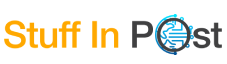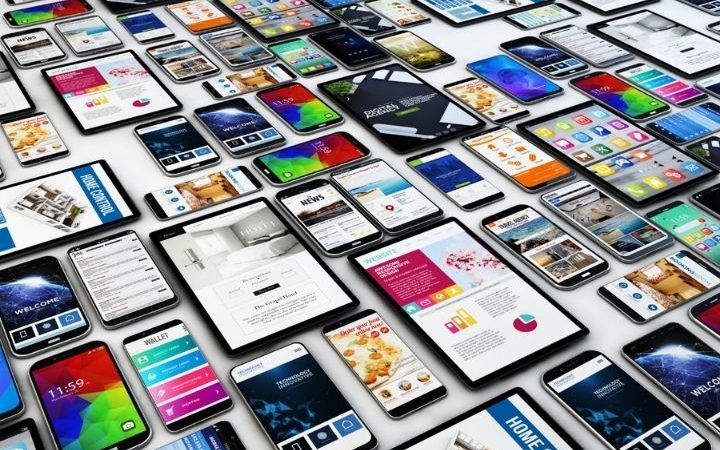How To Invoke Advanced Photo Features On An iPhone?

Inexperienced users are limited to using the Camera app without most of the time knowing many advanced features available and very useful. One of the somewhat hidden features that many beginners do not know is the ability to call up functions for focus and exposure. Before taking a picture, the camera automatically sets the focus and exposure, while the face detection function balances the exposure across multiple faces. With iOS 14, you can use the exposure compensation control to precisely set and then lock the exposure for subsequent shots.
To do this, just open the Camera app, touch the arrow at the top (the ^ symbol), then the +/- symbol in the circle and adjust the exposure level. The exposure will remain locked until we reopen the Camera app.
Other symbols that appear when you touch the arrow at the top (the ^ symbol) in the Camera app are those relating to the Flash, the exposure adjustment, the aspect, the timer.
The Camera app allows you to take still photos and Live Photos. By swiping left or right you can choose various camera modes:
- Video: Record a video.
- Time-lapse: Create a time-lapse video that records motion over a period of time.
- Slow-mo: Record a video with a slow-motion effect.
- Panorama: Take a panoramic photo of a landscape or other scene.
- Portrait: Apply a depth of field effect to photos (with iPhones where this feature is supported).
- 1: 1 limits the camera frame to one square.
Also Read : How To Exchange Office Documents Between Mac, PC, iPad, And iPhone?
On iPhone 12, iPhone 12 mini, iPhone 12 Pro, iPhone 12 Pro Max, iPhone SE (2nd generation), iPhone 11, or iPhone 11 Pro, you can tap the “Camera Controls” button, then tap “4: 3” to choose between the aspect ratio 1: 1, 4: 3 or 16: 9.
It should be known but on all iPhone models you can open the Camera app and pinch the screen to zoom in or out; on iPhone models with dual or triple cameras, you can quickly switch between 1x, 2x, 2.5x, and 0.5x to quickly zoom in or out (depending on the model). For more precise zooming, just press and hold the zoom controls, then drag the slider left or right.
On iPhones equipped with an ultra-wide-angle camera (0.5x), the Camera app interface shows what is happening outside the framed area, allowing you to decide whether to change the frame or switch to another mode to get a better photo.
Also Read : How To Hide Notifications On iPhone And iPad Lock Screen