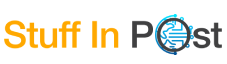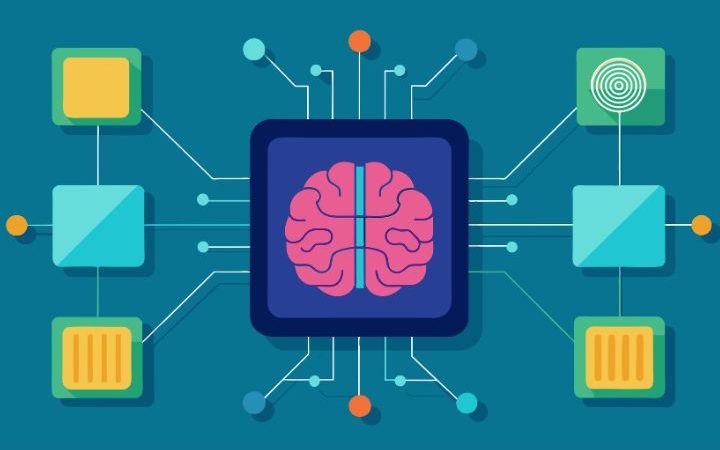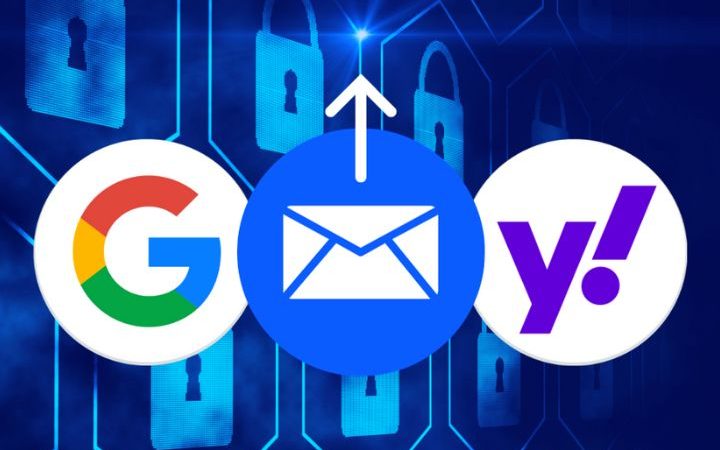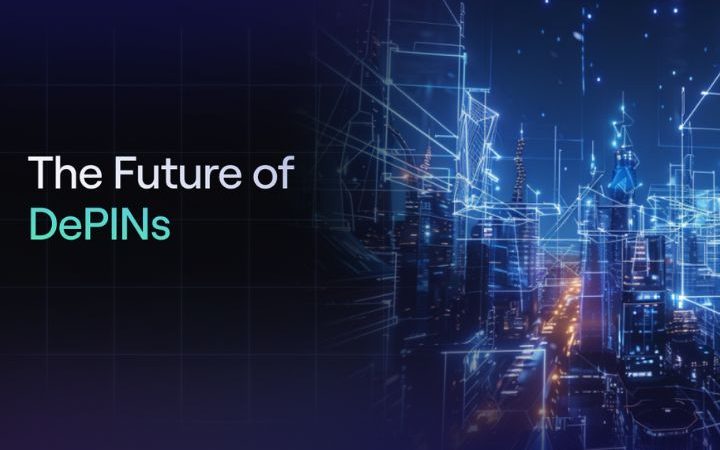Life Hack: How To Convert Images To PDFs
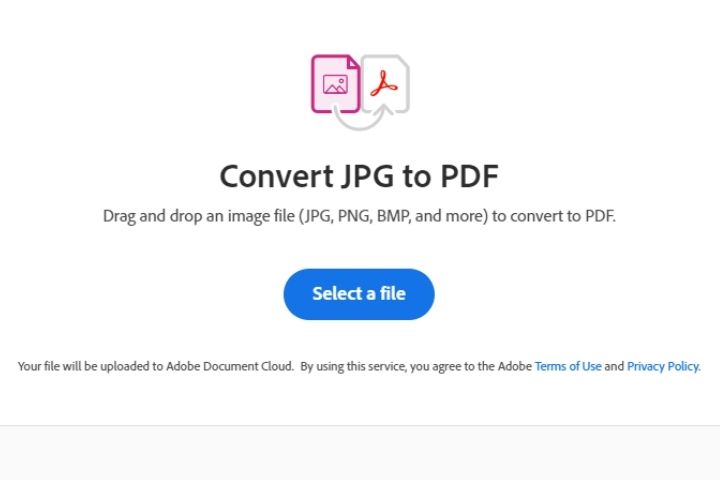
A PDF, or portable document format, is handy for turning a page or document that contains text, numbers, and images into a full-page image that can be locked down. With PDF skills, you can make sure that the content you create cannot be easily altered when it goes out into the world.
Print To PDF
Once you have your image chosen, you can try right-clicking on it and selecting Print. When the Print menu comes up, choose Microsoft Print to PDF. Be aware that you may have to size the document once your PDF is created.
Another option is to move your image to a working document, manipulate and organize it until it is in the order you want and adequately sized. Then print the whole page to PDF.
For example, suppose you need to put several images on one page in a stack or any particular order. In that case, you can get really creative and set up a grid, a table shape, such as a central hub with spokes, a flow chart and load your images into that framework.
If you are brand new to this, be ready to resize your images to get everything to fit, and do not be afraid to use your undo button. Finally, save often. If you need to back out of the document if something goes really wonky, you can just return where you were.
Use Adobe Tools
If you have Adobe design software, you can use the PNG to PDF converter. Just drag and drop and you are all set. Be aware that, as a general rule, the darker the saturation on your images, the larger the PDF will be. If you are building a document that will go out electronically and your document darkens to the edges, you may need to do some cropping.
Cropping, Reducing, And Other Tools
Once the image is in PDF format, it can be tough to manipulate. Do your best to address size, color intensity, rotation, and cropping before converting it into whatever format you want to work it.
Images can be adjusted in just a couple of ways. You can click on the image until there is a small circle at the corner and drag the corners to shrink the whole image. You can right-click on the image to select the cropping tool, then move the image edges, so your remaining image focuses on just what you want.
If you need to add an image to a word doc or a spreadsheet and not get it to stay where you put it, consider adding a text box and loading the image into the text box.
To keep this simple, format the text box, so it has no color but has a border to see it. Before you print to PDF, remove the border with a right-click tool choice.
Changing the image you want into a PDF is fairly simple. Moving things around on your document may take some playtime, and resizing your images to the correct size will take time. Save often, and do not be afraid to bail on a big mistake.
Also Read : Getting More Thanks to Transcription In Marketing Researches