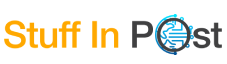Android Studio: What Is It? And Where Do I Download It?
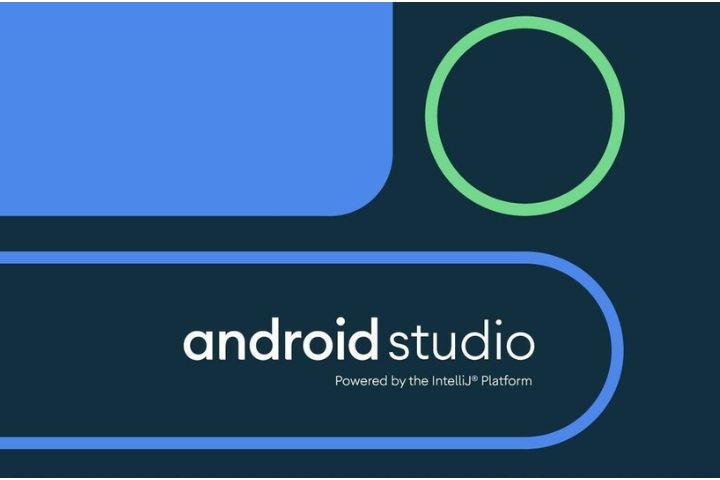
Android Studio, for many, can be quite a complex tool and, for others, an exciting tool, but what is Android Studio, and where can we download it?
Android Studio is an integrated development environment or its acronym IDE, which is mainly based on the IntelliJ IDEA tool. This development environment has an incredible and powerful code editor and a large number of functions that allow us greater productivity, ease of use and speed while developing a new application.
If that were not enough, it also offers a relatively easy and flexible system to use for compilation, and it has an emulator and even tools that will help us identify if there are any performance, usability and compatibility problems generated by the application created.
Android Studio
It is quite a powerful tool, nothing to envy other code tools, since it also allows you to make code changes and apply new resources without restarting it as with many other devices. And if you were wondering, it also supports C++, NDK, and Google Cloud Platform.
Comparing Android Studio With Scoreapps
With what was mentioned above, we realize that Android Studio is an excellent application that perfectly fulfils its functions, but you can only create applications for the Play Store; now, if we talk about Scoreapps, it can create applications not only for Android but also for iOS, And if that were not enough, you can create very simple PWAs to share with more users.
Another of the disadvantages that Android Studio brings us is that it consumes a large amount of resources on your computer, so you will have to have a computer that is a little more powerful than the average if you want to get the most out of this tool, and by consuming a lot of resources, it will also drain your laptop’s battery quickly, so yes, you will need a fairly powerful computer.
What is the functionality of Android Studio?
We already know that this is a potent software that allows us to create applications for Android cell phones and that it has become a practically essential tool for any developer, but what if I told you that its use goes much further than just the creation? Of applications, you will also be able to perform many more actions of great importance, such as working on application updates.
It is a relatively simple and intuitive interface to use, so you can create any type of application easily, quickly and practically without any effort, whether you are an expert or a fan of developing apps.
Advantages of Android Studio
Here, we have already mentioned enough of its features that make up its great advantages, but we can continue to take more and more advantage of this spectacular tool and even more if we compare it with similar tools.
Execute the compilations quickly, without wasting time, and this is an excellent advantage over other similar programs; this way, you will be able to check if there are any errors much more quickly, and thus, we will be able to improve the application without wasting much time.
You will be able to see layout renderings in real-time, and if that were not enough, you will be able to use excellent tools within this program such as the tools parameters. And the best of all this is the Android emulator that comes with the program, so you can check in real-time for errors.
And not only will it allow you to simulate a single type of Android cell phone, but you will also be able to verify if the application you are developing works on different Android devices, both cell phones and tablets. You will be able to see them all simultaneously and see the parts of code that are in each one of them.
Tools
There will often be no need to use any code since Android Studio will directly give you a series of tools that will make your work much easier, so you can do the visual aspect of your application in a straightforward way.
And as you can imagine, this is the official Android application creator; thanks to this, we will always have new updates and obviously a correct functioning of this software since it is the same software that the best programmers in the world use to develop the operating system official Android and from there create all the applications.
As you can see, there are a large number of advantages that Android Studio brings us, and I assure you that if you use it, you will find more advantages. Still, since not everything can be perfect in this life, I also want you to know the disadvantages of the program.
Disadvantages of Android Studio
Not everything in this life can be perfect; as I told you before, this software also has certain flaws that become clear disadvantages that could even become a small headache for you. I’ll warn you right now so you can avoid these glitches and skip them.
By default, one of its main disadvantages is that you will not be able to develop for NKD, but of course, you don’t have to worry about this at all; if we use an IntelliJ plugin, it will be completely possible for you to develop for NKD. A result is achieved quite similar to what was previously done, but you can also write in other languages.
As I told you above, this software consumes a large amount of resources and battery, so it is not advisable to run it on a computer that is not as powerful, and if you want it to work correctly, you will need a good work team, a good capacity RAM memory and of course, as it could not be missing, sufficient storage space on your hard drive and other minimum requirements.
What Are The Requirements Of Android Studio?
We already know that Android Studio needs good computer power for it to run perfectly, so you will need a minimum laptop or computer with the following specifications:
For Windows :
- Windows 7/8/10 (32-64 bit)
- 8GB of RAM is recommended, but a minimum 2GB
- Screen with a minimum resolution of 1280X800 pixels.
- Intel processor
- Java 8
MAC:
- Mac OS X 10.8.5 or higher 64 – 32 bits
- 8GB of RAM is recommended, but you can use a minimum of 2GB
- 4GB minimum free hard drive space
- Screen with a minimum resolution of 1280×800
- java 6
- Linux
For Ubuntu:
- KDE Desktop or Gnome
- GNU 2.1 or higher
- Processor with 64-32 bits
- 8 GB RAM Recommended
- 4 GB of hard drive space or 2GB Minimum
- Screen with a minimum resolution of 1280 x 800 pixels
- Java 8
- Intel processor
These are the minimum requirements of the system, but if you want to achieve a completely successful installation and for the software to work correctly, then you must take other elements into account, and depending on what you are going to install, you must have certain specific instructions for each of them.
How to Install Android Studio?
As you already know, you can install this program on your Windows, Mac OS, Ubuntu or Linux computer; for this, you will need the .exe installer or unzip the .zip file.
If you have the compressed file either in a .zip or in a .rar, you just have to extract the contents and save it in a program files folder on your PC with the name Android-studio. Once this is done, you just have to access this folder, and then the “bin” folder and double click on the executor in studio64.exe in case your computer is 64-bit or studio.exe in case your computer is 32-bit; once the installer is open, you just have to follow the steps that will be indicated.
How to Install Android Studio on Ubuntu?
There are many ways to install a variety of programs in Ubuntu, but here I am going to show you a very simple way to install it, which is doing it through the Ubuntu program itself.
The only thing you have to do is enter the application and then search for the program’s name in its search engine and thus find the installer to install it, worth the redundancy. The only thing you have to do is click on the installation button and start this process so that you already have Android Studio in Ubuntu; after a few minutes of waiting, you should have the tool installed.
Once the software is installed, it will be ready. You can start creating new applications through Ubuntu.
How to Install Android Studio on Windows 10?
Here, it is much simpler; you only have to download the .exe file on the official website. To enter the official website, you have to Google “Download Android Studio” in Google, and there you can download the installer.
Once you have the .exe file, double-click on it to start the installation. From then on, you have to follow the steps indicated in the installer.
You will see that the installation goes like any other program in Windows; it will ask you a series of questions, and you have to click on Next, a really easy and simple process that will not take more than 3 minutes.
In the first box, when installing, the first thing it will ask you is which Android Studio components you want to download, and so that you can be totally sure that you have all the functions available, it is advisable to choose all the features that the program offers us.
In the next 2 windows, you will find that you must accept the use of the free license and the terms of use and also specify the place or path where you want to install the program. This time, it will ask you to save 2 tools: Android Studio and SDK. Ensure you have enough space on your computer for future updates, which will take up a lot of space.
Allocation
Finally, you will be asked what RAM you want to allocate for the Android Studio emulators. We recommend that you choose or assign the greatest amount of RAM to ensure that you have the most optimal performance possible.
Once you have completed the previous steps, the installation and copying of files to the hard drive will begin. The duration of the installation will depend on the speed of your computer. The download of missing files for the installation will also begin, so make sure you have your computer connected to the network.
And that’s it, and you can start developing applications through Windows 10
How to Install Android Studio on Mac?
As with the rest of Mac applications, installation is usually quite simple; it is a fairly similar process, so you will not have any problems.
You will simply need the application installer, and if you are running Mac OS X, you have to be sure that you have a minimum JDK version 6 or later than that. To make sure which version you currently have installed, you can check from your terminal system.
Once you have verified everything I told you, you just have to double-click on the installer, and the installation will begin; it is really simple and once installed, you can start programming applications from your Mac.
How to Install Android Studio on Linux?
To install this tool on Linux. If you don’t know much about this operating system, then it will seem a little confusing or even complicated, but don’t worry because here I will show you step by step so that you don’t get lost along the way:
- Run the file to start the installation process.
- Once Android Studio is installed correctly, it’s time to make some configurations so that everything works perfectly well. You will open the terminal on your computer and look for the file you downloaded, possibly as .tar .gz, and find it in the downloads folder.
- Now you must extract the file using the following command: tar -xzf android-studio-ide-183.5452501-linux.tar.gz
- Now you will see that a new folder appears called android-studio, a folder that you have to move to the following directory: /us/local using the command: tar -xzf android-studio-ide-183.5452501-linux.tar.gz
- Once this is done, you will only have to go to the following directory: /usr/local/android-studio/bin and you will execute the program with the following command: cd /usr/local/android-studio/bin, finally to finish the installation right there, execute the following command: ./studio.sh.
Now, you can start developing your applications directly from Linux.
What Are The Versions Of Android Studio?
Like any other application or program that has a great team behind it, there will be updates that will solve problems or add new functions and thus improve the application.
Android Studio Version 3.0
Since version 3.0, new features have been included that add new functionalities to this software, in addition to making it work in an easy, fast and agile way. One of the main aspects that this version brought us was that it had the Android Profile; this aspect tells us if there are possible errors and/or performance problems within the application that we are developing.
Being able to edit through layers, new improvements for Java 8 and full support for Kotlin, a surprisingly new and official language for programming Android applications.
Android Studio Version 3.3
Here, the most outstanding feature was in the navigation editor; we will also find an innovative cleaner of previous versions and, what many of us like, a much faster compiler.
What’s New in Android Studio Version 3.5
In this version, different updates came to the table, mainly including fixes for various errors and improving program performance.
But really, one of the most important features of this update was that it was focused on improving the main parts of the development environment, such as bug fixes, polishing, and system health.
Android Studio Version 4.0
Here, we take a slightly bigger leap because we will find some really surprising updates, such as support for CameraX; you will also be able to use multiple Java 8 APIs. And if that is not enough, you will find a new visual editor for the MotionLayout design.
Android Studio Tutorial
Android Studio is such a complex and extensive tool that a complete tutorial would not fit here, which is why I am going to suggest that you search directly on YouTube; you will find many very good tutorials to become the best Android application programmer.
Also Read : iToolab UnlockGo Android – Your Solution to Easy Samsung FRP Removal